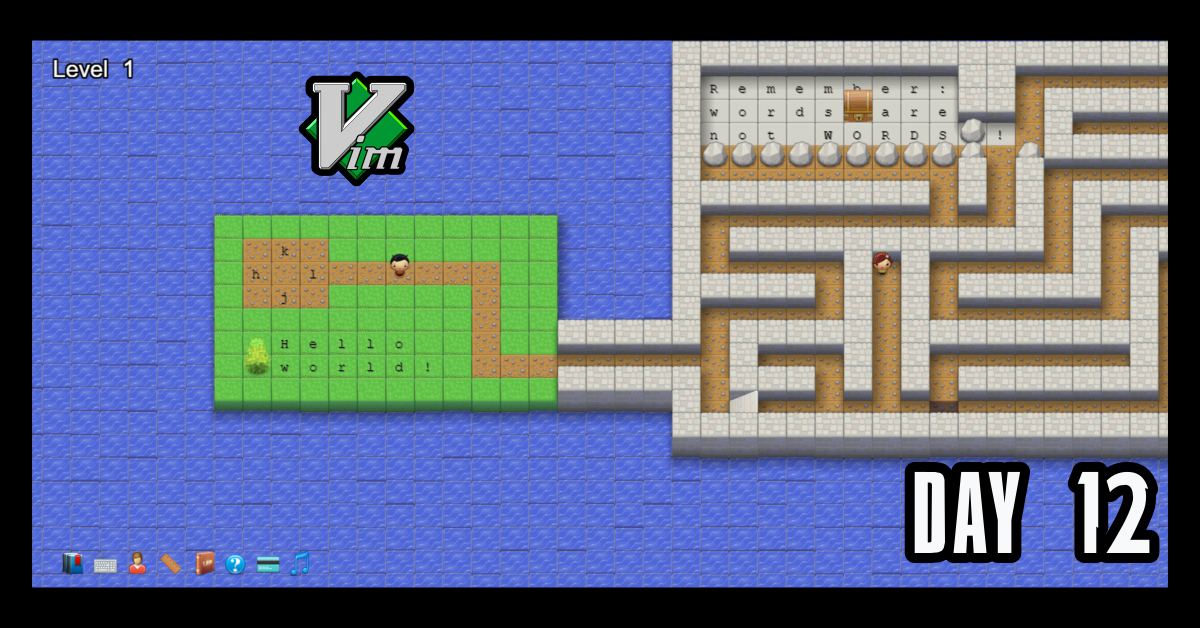I have been using “Vim” as part of Lecture 3 from the MIT missing semester course. I am learning but man this is different.
TLDR;
Okay, so here are the highlights of what I did:
- Watched a few videos on vim.
- Played the first 3 levels of Vim Adventure. I don’t think I’m going to pay for the rest. Sorry
- Practiced using vim by opening and moving through a file in Normal mode.
Vim Progress
I have learned and practiced some of the basic movement keys in Vim. So far I still suck but it’s a process and I’m here for the long haul. Playing a bit of Vim Adventures helped me get better at using the arrow key mapping but I still can’t get comfortable sticking to the home row. I still think about the keys I am pressing.
I am happy with what I have done. I also wrote this table which will be a good reference for me as I move through more of the tools available in Vim.
| Arrow Movements Keys | Action |
|---|---|
| j | Move cursor down. |
| k | Move cursor up. |
| h | Move cursor left. |
| l | Move cursor right. |
| Word Movement Keys | Action |
| w | Move cursor to the beginning of the next word. |
| e | Move cursor to the end of the current word (If already on at the end of the current word, will move to the end of the next word). |
| b | Move cursor to the beginning of the current word (If already at the beginning of the current word, will move to the beginning of the previous word). |
| Line Movement Keys | Action |
| 0 | Move cursor to the beginning of the line |
| ^ | Move cursor to the first non-blank character in the line. |
| $ | Move cursor to the end of the line. |
| Screen Movement Keys | Action |
| H | Move cursor to the top of the screen. |
| M | Move cursor to the middle of the screen. |
| L | Move cursor to the bottom of the screen. |
| Scroll Movement Keys | Action |
| Ctrl + u | Scroll cursor up the page a few lines or so. |
| Ctrl + d | Scroll cursor down the page a few lines or so. |
| File Movement Keys | Action |
| gg | Scroll cursor to the beginning of the file. |
| G | Scroll cursor down to the end of the file. |
| Line Number based Movement | Action |
: {line Number} | Move the cursor to the specified line number. |
{line Number} G | Move the cursor to the specified line number. |
| Miscellaneous | Action |
| % | In Normal mode it will move the cursor to the next set of bracket/brace pair ( ([{<>}]) ) in the line or below the curret line. |
Conclusion
That’s all for today. If you are interested in the MIT course you can check out the video lecture I’m currently going through. The lecture is helpful but isn’t sufficient by itself. Anyways, until next time PEACE!